
iMessage Apps & Stickers
Help users express themselves in richer ways, create and share content, play games, make payments, and more — without ever leaving their conversations. Learn how to prepare, build, and submit apps for the App Store for iMessage. And businesses can connect with customers directly within Messages for customer support and commerce. Your iMessage apps will be available on the App Store for iPhone, iPad, and iMessage.
Sticker HOW TO
Install a sticker pack
-
Open Messages and tap the Compose button to start a new message. Or go to an existing conversation.
-
From the app drawer, tap the App Store button .
-
When you find a sticker pack that you like, tap the Get button or the price icon next to the app, then install the app.
-
Enter your Apple ID password, or use Face ID* or use Touch ID if you have it enabled.
-
Tap the Close button to return to your message.
* You need an iPhone X or later to use Face ID.

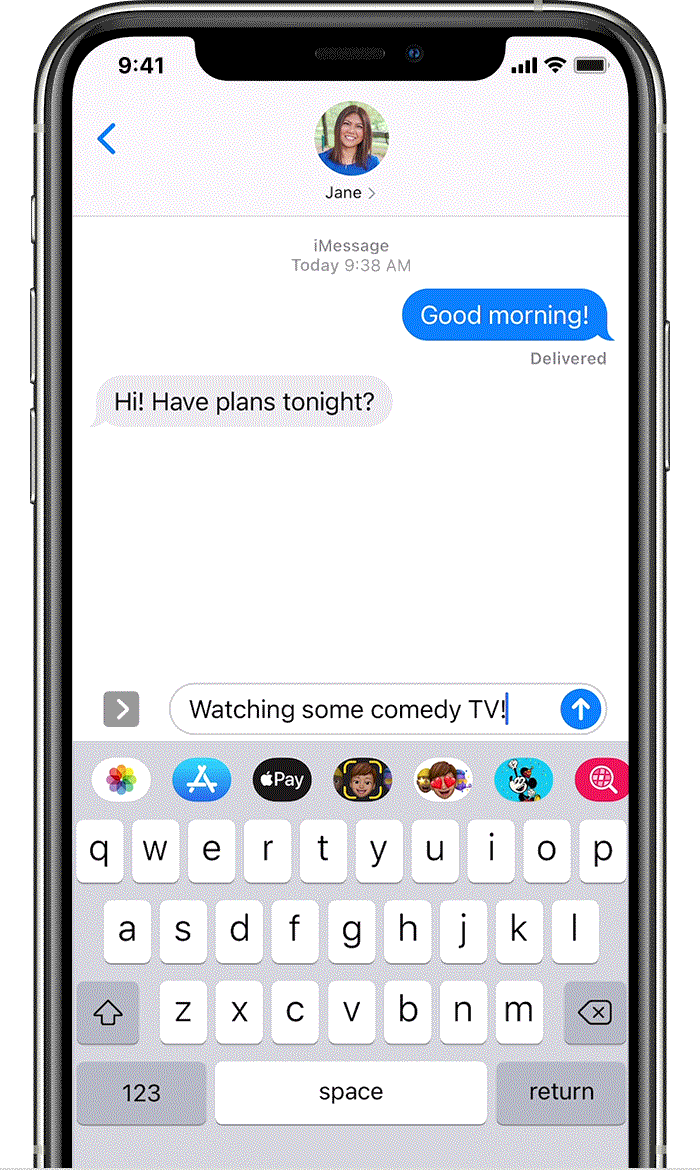
Add a sticker to a conversation
-
Open Messages and tap the Compose button to start a new message. Or go to an existing conversation.
-
Swipe left or right over the app drawer to find the one that you want to use.
-
Then tap the app to open it.
If you want to add a sticker, touch and hold the sticker, then drag it to the message bubble. The sticker will automatically send when you add it to the message. You can also pinch or zoom to resize stickers before sending.
If you receive a message with a sticker from an iMessage app that you don’t have, touch and hold the sticker, then tap Sticker Details to view the app in the App Store.
Delete stickers
-
Open Messages and tap the Compose button to start a new message. Or go to an existing conversation.
-
Swipe left over the app drawer and tap the More button …
-
Swipe left over the app, then tap Delete.

Source & all iOS versions explanations:













